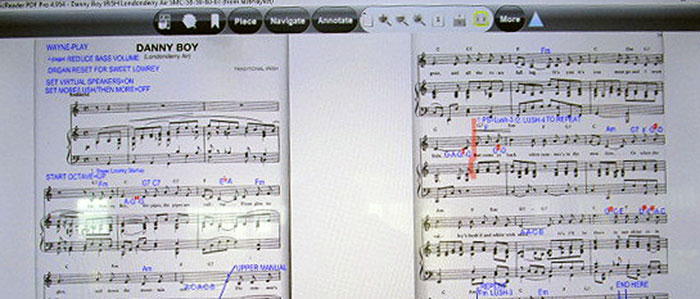This article was written by
Mr Wayne Wolf
Clickable Links are provided throughout this article to enable you to view further info or buy certain items needed.

The software i use in this example is called Music Reader PDF4 PRO
The image above shows my Dell 15.8″ Touch Screen displays a ‘cropped version’ of a FAKE BOOK SCAN with annotations I made using the Music Reader Program -to remind me how to quickly access the song in the organ’s Song-Setup listing (e.g. ‘W-KEY-UP-7’ means ‘touch the Alphabet ‘W’ key and push the upper scroll button 7 times to get to ‘WHEN IRISH EYES ARE SMILING’), Change Tempo to ‘125’, start song in the key of B.
If the song you’re scanning has very small chord symbols, it might be necessary to put in your OWN larger chord symbols (and sharps and flat symbols) to ‘see it better’ -depending on your eye sight- from your organ bench- and in this example to put in your own fingering transitions. This song display also fills the screen by using the Music Reader’s ‘1-Page’ view, where only one page of the music is displayed. I normally use the 2-page view to see page one on the left side of the screen and page two on the right side of the screen.


 The picture to the left shows a AIR-TURN-DUO. This is a Rechargeable battery-powered connected via Bluetooth to the laptop – the foot pedals turn the ‘pages’ forward is the right hand pedal and backward turn the left pedal.
The picture to the left shows a AIR-TURN-DUO. This is a Rechargeable battery-powered connected via Bluetooth to the laptop – the foot pedals turn the ‘pages’ forward is the right hand pedal and backward turn the left pedal.
I believe there is a screen where you can also reach up to ‘swipe’ the page left or right. It might be a better solution than the AIR-TURN pedal since it’s a bit tricky to reach there with your foot to tap the pedal and not hit the lowest ‘C’ pedal instead- you might also need long legs to reach the pedal and I’m not sure this would work well with the more professional organs with the broomstick pedals (instead of spinet pedals as shown above on the STERLING). Also you can see the furniture sliders under the organ and organ bench for easier (UGH —YEAH!) movement of the organ or organ bench on carpeting.


(Above and Below) are music images of “Danny Boy” using the Laptop’s Music Reader’s ‘2-Page’ View on the STERLING’s 32″ Samsung HDTV Monitor. The annotations I’ve added using the Music Reader Program remind me how to setup a song (like this one) that’s not contained in the organ’s SONG-SETUP list for accompaniment, which keyboard to use for a section of the song, and where the middle and ending of the song are identified with lines I’ve drawn in for ‘repeat’ purposes, -and the chords I sometimes screw-up identified- for better success the next time I play– at age 71 I often forget these things without such reminders! LOL!!

For folks with more than one organ, an arrangement I have, you can buy a passive HDMI switch that connects one side of this switch to the HDMI Output of your touch-screen laptop using one short wire. The other side of the HDMI passive switch can accommodate 2 HDMI outputs. In my system setup I have the 2 HDMI TV/monitors that sit on my organs connected from this switch via 15-foot HDMI cables to the HDMI inputs of the HDMI TV/Monitors. I have to press a round button on the passive HDMI switch- and that toggles the music image from one organ’s screen to the other. I cannot display the same image on both screens at the same time using this type of switch- it’s either sent to the STERLING or to the ROYALE TV/monitor, but I think there are other switches out there (externally powered I think) that can do this.
In the Music Reader PDF4-PRO Program, after I scan the pages of a song, I then SAVE using the TITLE of the song. Through experience I’ve also incorporated other words in the song title,

in this example I’ve typed in ‘ORGAN’ in the song title—this tells me that THIS SONG IS IN THE ORGAN’s SONG-SETUP LIST- (i.e., that there is accompaniment in the organ for this song).
In this example I’m in the Music Reader’s Program on the LIBRARY PAGE- this is where you can type in a key word (or words) of the song you’re looking for (one that you’ve scanned or added to the program that’s IN the program’s LIBRARY, that is). In this example I’ve typed in (top of picture) the word ‘ORGAN’ . Now, every song title that has ORGAN ACCOMPANIMENT from the song-setup list in your organ will be displayed alphabetically (because you placed the word ‘ORGAN’ in the title of your song when you saved it after scanning it into the Music Reader Program).
I’ve also included the artist names (e.g. ELVIS for ‘love me tender’ or ‘hound dog’) when I SAVE the song title- so that I can then go to the Music Reader’s LIBRARY page and type in the word ELVIS– immediately you will have every song displayed in the listing of songs that you’ve ever included the word ‘ELVIS’ in the title you saved.
When I SAVE the title after scanning I’ve also included a reference to the ‘book’ I found the song in (e.g. FFB-10-11, which to me means ‘FIRST FAKE BOOK’ pages 10 and 11) just for my reference back to a paper copy of the song should I ever need it again.
These are just some of the things I normally do to better identify songs for sorting- and I include the same kind of references in saved titles for Holidays, like IRISH, for St Patrick’s Day, CHRISTMAS, etc- then (e.g. ‘Christmas) all the Christmas songs will display when I type in the word ‘Christmas‘ at the top of the Music Reader’s LIBRARY page, or IRISH, where all of the IRISH songs will be displayed for me to pick from- just a touch on the song title found on the LIBRARY page will instantly display the music on the TV/Monitor screen. I don’t mean to run on here-I don’t want to lose you, so I’ll stop!

In the Music Reader PDF4 PRO Program you can also create PLAYLISTS for your performances, and with the use of the AIR-TURN DUO PEDAL, you can advance from song to next song by a tap on the right foot pedal- you can also do this manually on the laptop, using the left and right arrow keys, but, since you only have two hands- using your foot keeps the music flowing during the song and it’s easy to advance to the next song on the PLAYLIST.
The picture above shows the PLAYLIST for my latest performance for St. Patrick’s Day. I entertain 5 Jewish ladies in our condo building on a monthly basis (or when they have birthdays) – you have to be 90 to get in to attend the “Cake, Coffee, Candy and Concert’ event. If you’re over 95 (two of them are!), you also get ‘THE DINNER’ – they so love getting together for these events where I try to play many of the songs from their era- the songs my parents use to sing around the house when I was a kid! I love all of these ladies and they taught me a Jewish word about our getting together- they call it a ‘MITZVA’! I guess that’s a good thing! I get kisses on their way out with their walkers! Bless them all!
This is probably MUCH MORE than you need to know, but I thought that others might be more interested if they had a better description of what the Music Reader Program can do- It’s the only such program I’ve ever tried so I’m not sure if there’s something far superior out there—
I’m not an expert at it, and it has a few quirks especially when you are annotating the scanned or added digital music- it’s not for everyone, but for me it’s the answer to immediate recall of any song that’s either scanned or added to the program.
Since I was not born with the talent to ‘play by ear’, this was the next best thing for a chance to answer that pesty question from those who come to hear me play- DO YOU DO REQUESTS???—thus my need for a very large library of songs that I can immediately access to play. LOL.
WHEW-this took me a while!
Wayne_STERLING_ROYALE